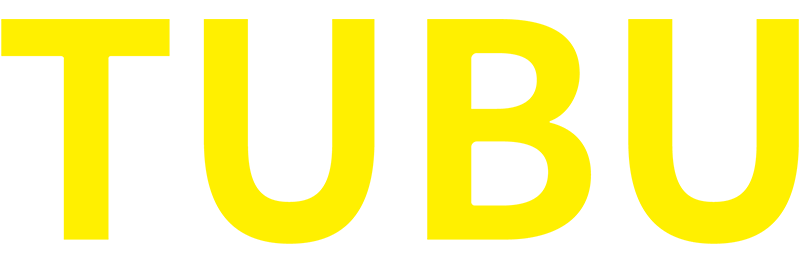What is a hue sensor?
The Hue Sensor is a small wireless device that detects motion and ambient light levels around you. It communicates wirelessly with the Hue Bridge, the central hub for Philips Hue smart lighting, allowing you to control your lights based on motion detection. With hue sensors, you can automatically turn lights on or off when entering or leaving a room, creating a more convenient and energy-efficient lighting experience.
Set up the hue sensor
Step 1: Unpack and inspect the contents
When you unpack the Tone Sensor, make sure you have all the necessary components. Typically, the package includes the sensor itself, the mounting plate, screws, and the user manual. Double-check the contents to make sure you haven't missed anything.
Step 2: Mounting the Hue Sensor
Choose the ideal location for your hue sensor. It should be placed in an area where motion can be effectively detected. Consider areas such as hallways, entrances, or rooms you frequently walk through. Secure the mounting plate to the selected location using the screws provided. Then, snap the sensor onto the mounting plate. The sensor should be mounted at a height of 6 to 7 feet for optimal motion detection.
Step 3: Connecting the Hue Sensor to the Hue Bridge
To connect the Hue sensor to the Hue bridge, make sure the bridge is connected to a Wi-Fi network and is powered on. Open the Hue app on your smartphone and go to the Settings menu. Select Accessory Setup and follow the on-screen instructions to add the sensor to your system. The app will guide you through the process of pairing the sensor with the bridge.
Configure hue sensor
Step 1: Open the Hue app
Launch the Hue app on your smartphone or tablet. Make sure you're connected to the same Wi-Fi network as your Hue Bridge.
Step 2: Add the hue sensor to your application
In the app, navigate to the Settings menu and select Accessory Settings. Click the "+" icon to add a new accessory. Select Hue Motion Sensor from the list of available accessories. The app will search for the sensor and guide you through the pairing process.
Step 3: Adjust sensitivity and brightness
Once the sensor is installed, you can customize its sensitivity and light level settings. In the app, go to the Settings menu and select Accessory Settings. Select the hue sensor from the accessories list. Here, you can adjust the motion sensitivity, daylight sensitivity, and light level settings to your liking. Higher sensitivity means the sensor can detect even subtle movements, while lower sensitivity reduces false triggers.
Step 4: Create sensor-based automation
One of the main advantages of the hue sensor is its ability to trigger automation based on motion detection. In the application, go to the "Routines" or "Automation" section and create a new automation. Select a sensor as a trigger and select the desired action, such as turning a specific light or scene on or off. You can also set a timer or specify the duration of the automation. Define how long the light should stay on after no motion is detected, the brightness level, and even set different behaviors for day and night.
Use a hue sensor
Step 1: Test the Sensor
After configuring the sensor, it is a good idea to test its functionality. Walk into the sensor's detection area and observe whether the connected lights respond accordingly. If the lights don't turn on or off as expected, you may need to adjust the sensor's sensitivity or position.
Step 2: Control lights with motion
When the hue sensor is set up and configured correctly, it will automatically turn the lights on when motion is detected and turn off the lights when no motion is detected for a specified period of time. This hands-free lighting control adds convenience to your daily life, especially in areas such as hallways, bathrooms or closets.
Step 3: Customize sensor behavior
In addition to basic motion controls, you can further customize the behavior of the hue sensor. Use the Hue app to create schedules, set up geofences, or integrate sensors with other smart devices. Sensors can be configured to trigger specific scenes or turn on lights in response to specific events, such as opening a door or receiving a notification. When motion is detected in the hallway; the lights can be set to turn on gradually to create a cozy atmosphere; can also be used to trigger the lights at specific times, setting a timer to turn the lights on or off based on your daily routine. This feature is particularly useful when you are away from home, as it gives the impression that someone is present.
Advanced features and integrations
1. Integrate with voice assistant
Hue sensors integrate seamlessly with popular voice assistants like Amazon Alexa, Google Assistant, or Apple HomeKit. Once connected, you can control lights and sensors using voice commands. This integration adds extra convenience to your smart lighting setup.
2. Use third-party applications
To further enhance your experience with Hue sensors, explore third-party apps that offer advanced features. These apps often offer additional features such as dynamic lighting effects, scheduling options, and integration with other smart devices. Browse your device's app store to find apps that are compatible with your Hue sensor.
FAQ Troubleshooting
1. Sensor not detected
If you're having trouble with the Hue Bridge not detecting the sensor, try resetting both devices and making sure they're within range of each other. Also, please check for any firmware updates for the Hue Bridge and sensors to ensure compatibility.
2. error trigger
False triggering may occur if the sensor is placed in an area with excessive movement, such as near a fan or vent. Adjust the sensor's position or reduce its sensitivity to reduce false triggering. Also, make sure there are no obstructions blocking the sensor's view.
Conclusion
The Hue sensor is a versatile smart device that adds convenience, energy efficiency and safety to your Philips Hue lighting system. By following the setup and configuration steps outlined in this article, you can enjoy the benefits of motion-based lighting control and create personalized automation based on your needs.
FAQ
The Hue sensor's motion detection is limited to the area within its field of view and does not penetrate walls.
Yes, you can adjust the sensitivity and other settings of your Hue sensors remotely using the Hue app.
Hue sensors are designed for indoor use. It is not weatherproof and may not function properly in outdoor environments.
Hue sensor battery life may vary depending on usage and sensitivity settings, but on average, batteries last between two and three years.
The detection range of the hue sensor is fixed and cannot be adjusted. However, you can control the sensitivity settings to fine-tune its responsiveness to motion.
Yes, you can use multiple hue sensors in the same room. However, keep in mind that they may interfere with each other if their detection areas overlap. It is recommended to create separate sensor zones for different areas in the room.